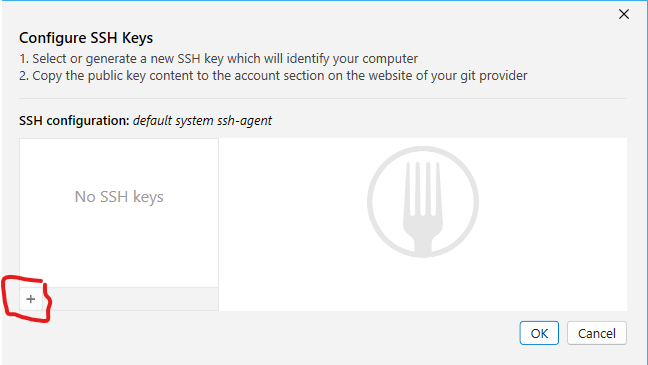kb:scc:git:setup
01 Setup
Install git on your development machine. We prefer to start with Git for Windows as it comes with a handy git bash and a nice UI-based wizard for creating SSH keys.
-
Open Git Gui
-
Generate SSH Key
-
Enter generated public key to Git settings (Gitlab: profile → settings → ssh key → add key)
-
In case using fork add private SSH key (private key Windows default location:
C:\Users\YourUserName\.ssh\id_rsa)
HSE-internal handling:
- any and all secrets need to be maintained in our 1Password manager
- maximum life time / validity of SSH keys: 12 months
There's an in-depth description of Working with Git on Windows available at beanstalk. It covers the installation of Git for Windows as well as installing SSH keys.
Git itself is a collection of tools that are operated from the command line (or bash). However, there are GUI clients available for all major operating systems.
Setup with Git-Fork
-
Download and install Git-Fork
-
Got to File→Configure SSH Keys…
-
Click on generate
-
Insert public key in Git
kb/scc/git/setup.txt · Last modified: 2024/02/01 12:00 by joerg.hampel